Speed Mode in dual band tplink wifi Range Extender
If you are looking for configure High Speed Mode
in my dual band Range Extender then you can read this blog and gather all the
information related to speed mode in dual band tplink.
As we already know that there are two high
speed modes. These two bands are like
this
1.
It is connect to the main
router on the 2.4 GHZ band but on your device it is connect on 5GHz band.
2.
It is connect to main router on
the 5GHz band but on your device it is connect on 2.4GHz band.
Let us take the example of first high mode
to introduce how to configure High Speed Mode tp-link range extender.
1.
Login to the web page of range
extender using its domain name tplinkrepeater.net or default IP: 192.168.0.254.
Th
e default username and password are "admin". To login to the web
page click on "login" button.
2.
Now go to Settings->
Wireless-> connect to network, and then click on 2.4G Network's
"Wireless Scanner" Select the wireless network and connect to it. To
disable the 5G connection to the router we require unchecking 5GHz network. To
save all the setting click on "save" button. Now your range extender
is connected to only main router in 2.4GHz network.
3.
Now go to Setting->
Wireless-> Extended Network, now enable "Extended 5GHz" and
disable "Extended 2.4GHz". Click on "save" button to save
all the changes you made in settings. Now with this setting your extender will
broadcast 5GHz wireless network to its clients.
4.
Now according to step 2 and
step 3 we have successfully configured it. Now the range extender broadcast its
wireless signals in 5G only and connects to the main router at 2.4G only. If
you want to know more information about this then go to tp link extender setup.
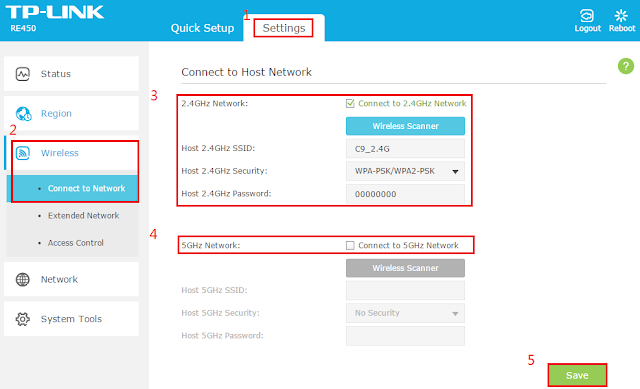


Comments
Post a Comment